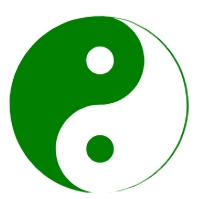Automatic Certificate Application
Less than 1 minute
Automatic Certificate Application
1. Automatic Certificate Application
The system automatically applies for certificates. Since version v1.3.9-beta.7, it supports automatic renewal within 30 days before expiration.
1.1 Adding Port 80 to the Host Configuration
Currently, file verification is used, requiring port 80 to be available. Both port 443 and port 80 should be enabled simultaneously.
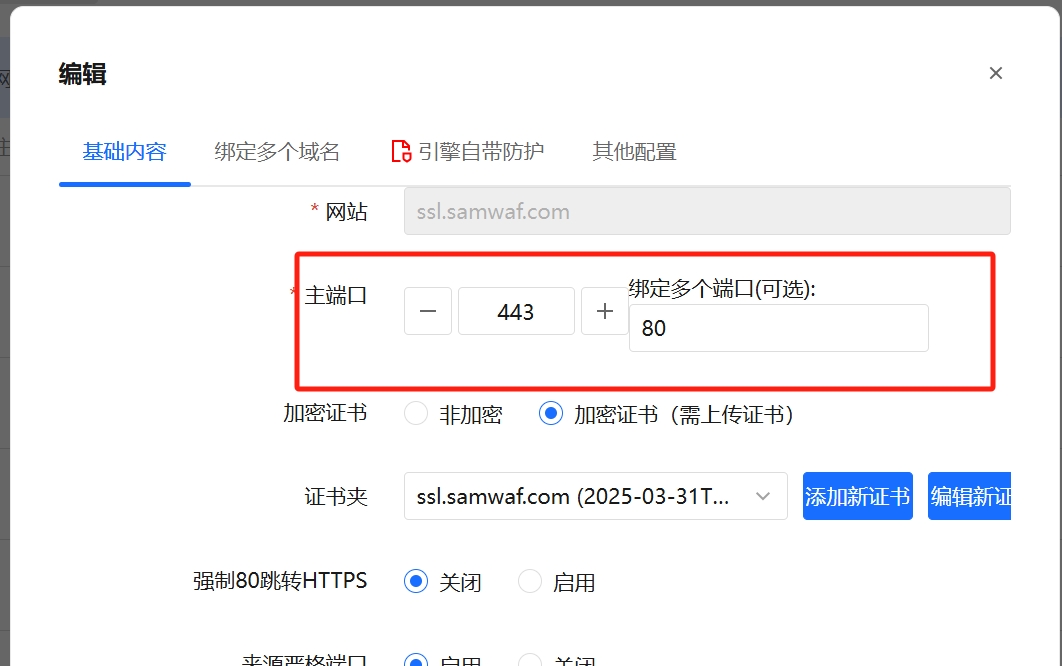
1.2 Initiating the First Application
Click "Automatic SSL Certificate Application" in the list.
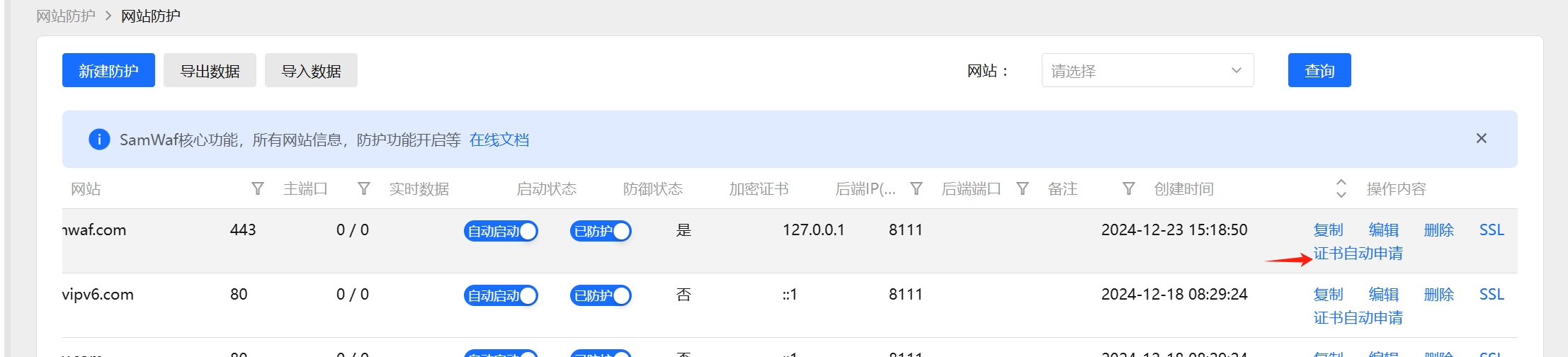
1.3 Click "New"
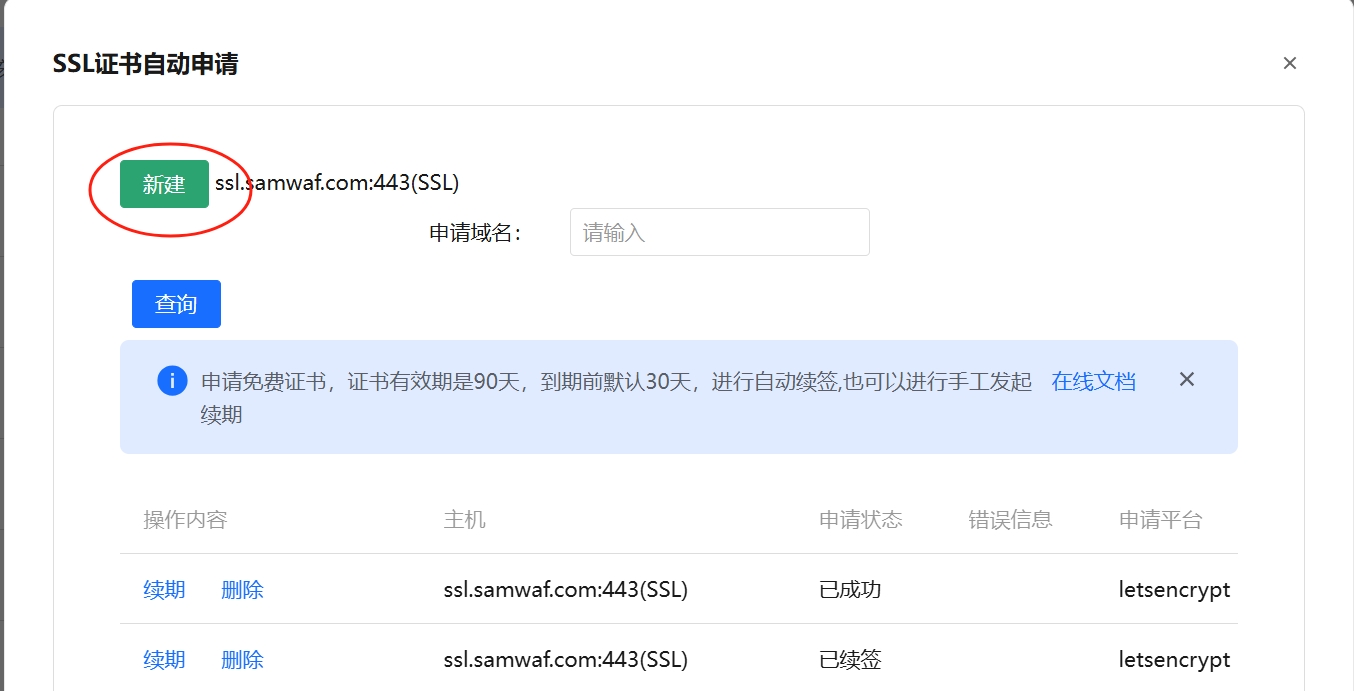
1.4 Fill in the Required Information
The primary required input is email, while other fields are automatically populated. Currently, only file verification is supported, with DNS verification planned for future updates.
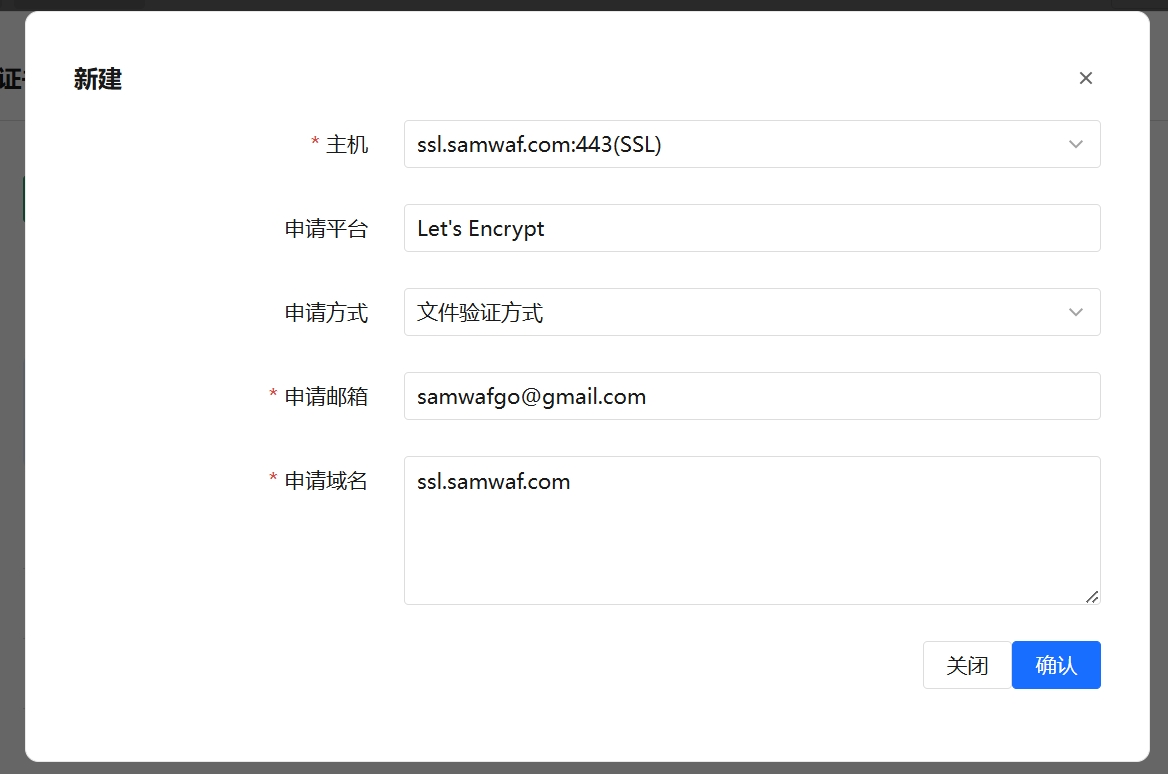
After clicking Confirm, check the list a few times to see if the application was successful.
Note: The default renewal threshold is 30 days, configurable via sslorder_expire_day in the system settings.