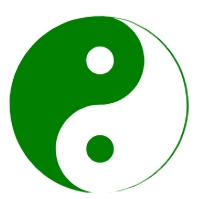Tunnel Protection
Tunnel Protection
1 Tunnel Protection
Tunnel protection is currently an experimental feature designed to provide external protection for specific ports such as remote connections, database connections, and Redis connections.
1.1 Tunnel Management
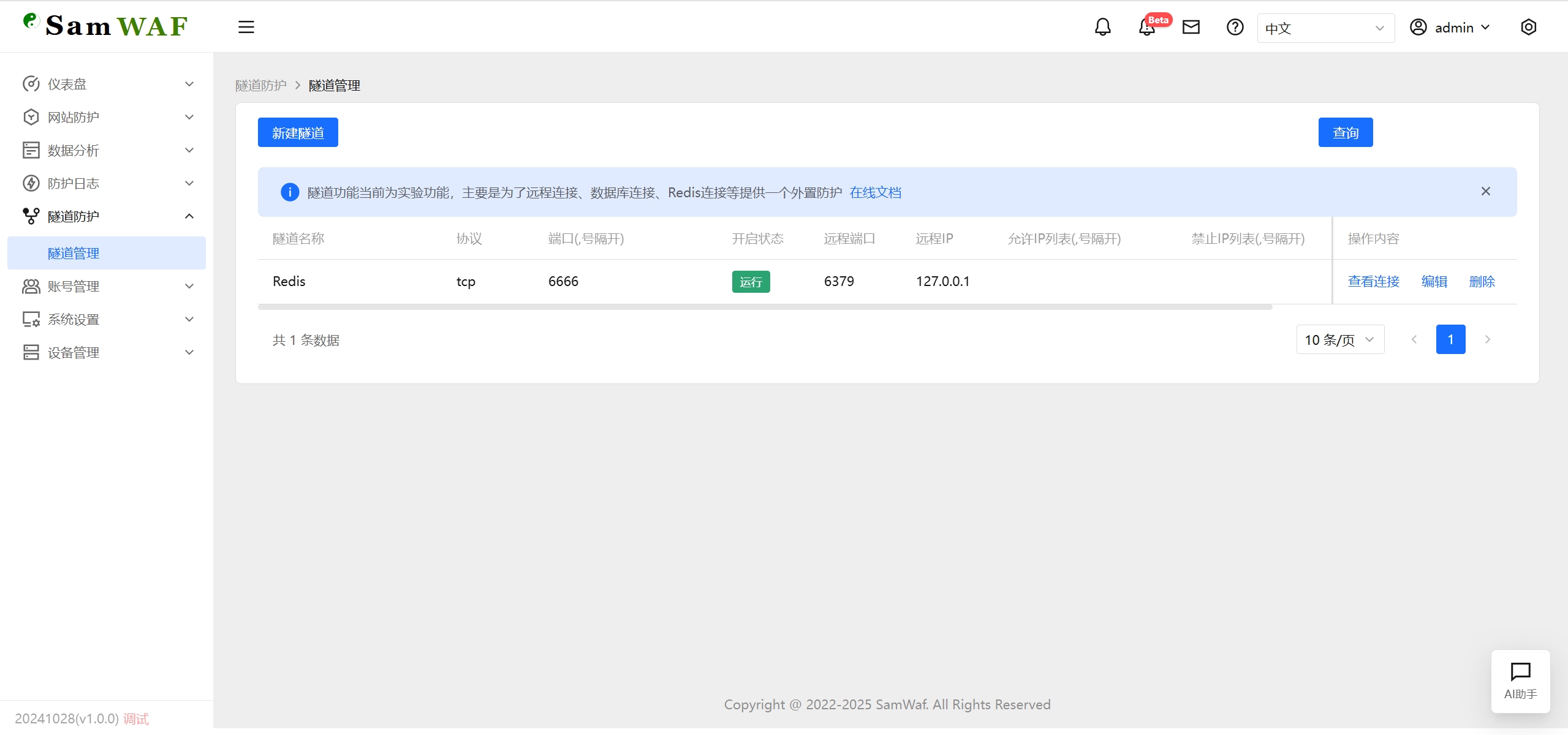
- View all tunnel configuration information.
1.2 Tunnel Maintenance
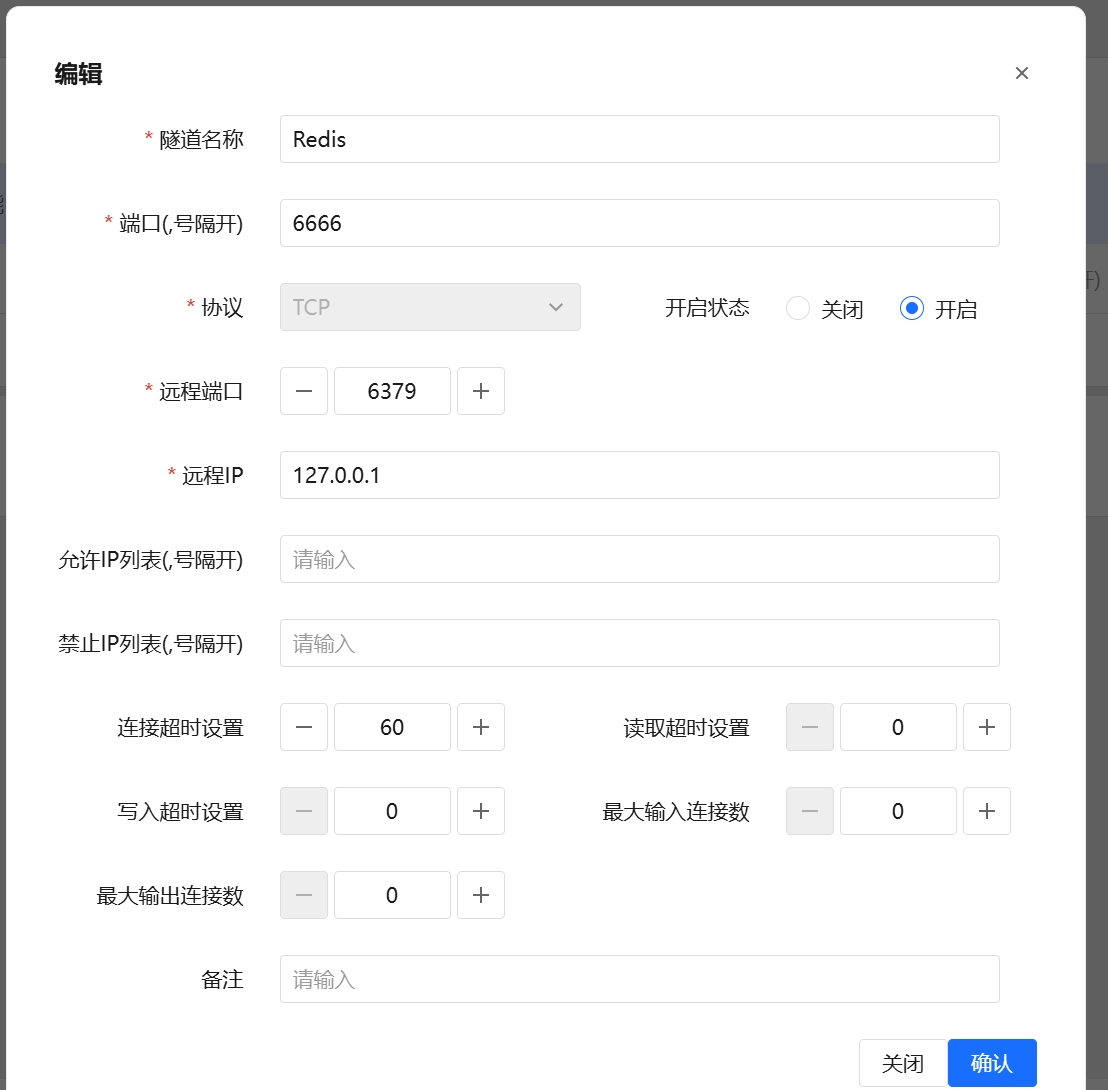
Tunnel Name Custom name of the tunnel used for identification.
Port Local listening ports. Multiple ports should be separated by commas, e.g.,
3389,22,6379,1433.Protocol Communication protocol type, commonly
tcporudp.Remote Port Port number on the remote server.
Remote IP IP address of the remote server, e.g.,
192.168.1.100.Allowed IP List List of allowed client IPs, comma-separated. CIDR format is supported.
Denied IP List List of denied client IPs, comma-separated. Takes precedence over allowed IPs.
Start Status Whether to enable the tunnel on startup:
true(enabled) orfalse(disabled).Connection Timeout Timeout for establishing a connection, in seconds. For example,
10means 10 seconds.Read Timeout Maximum wait time for reading data from a connection, in seconds.
Write Timeout Maximum wait time for writing data to a connection, in seconds.
Max Inbound Connections Maximum number of inbound connections allowed.
0means unlimited.Max Outbound Connections Maximum number of outbound (remote) connections allowed.
0means unlimited.Remark Optional description or notes for this configuration.
1.3 Tunnel Connection Status
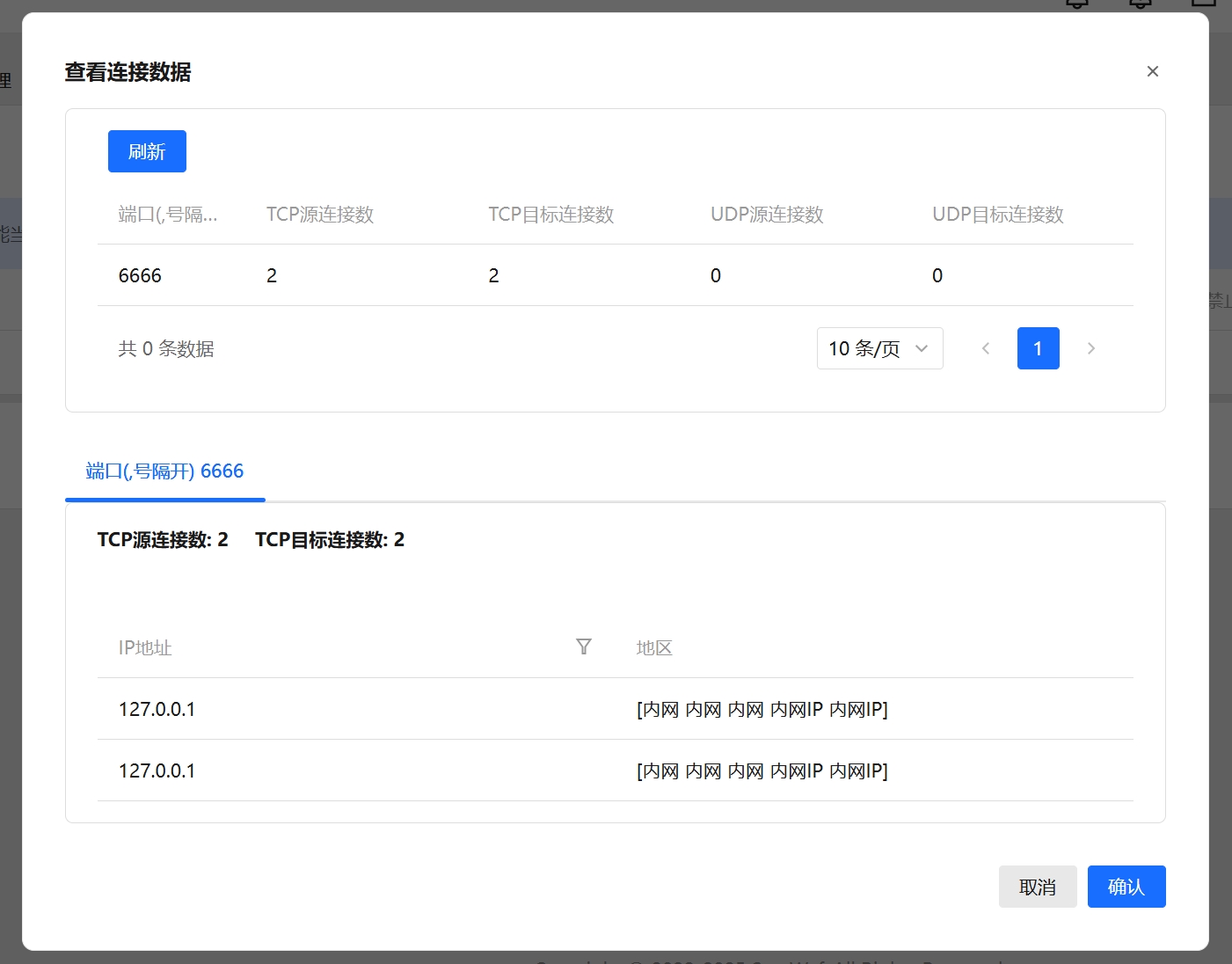
- View current tunnel connection status.
1.4 Example
How to Protect Remote Desktop Port (e.g., 3389):
- Create a new port (e.g., 3399) to provide external access;
- Hide the actual Remote Desktop port (3389) behind this new port;
- Set up an IP whitelist on port 3399, allowing only trusted IP addresses to connect;
In this way, only authorized IPs can access port 3399, which then forwards to 3389, effectively securing your Remote Desktop connection.